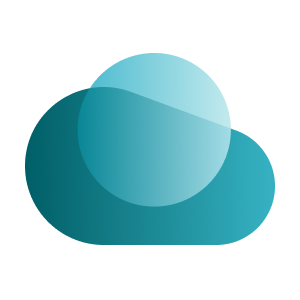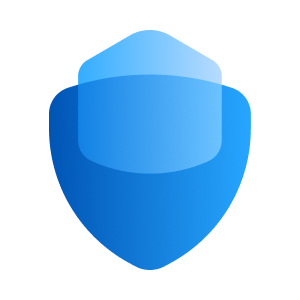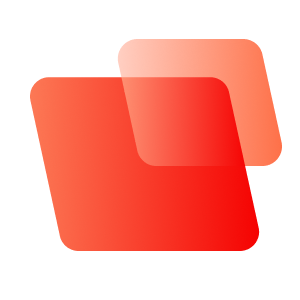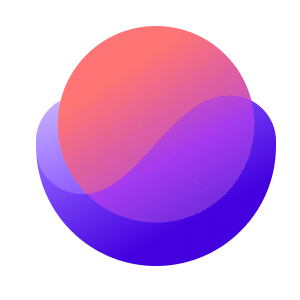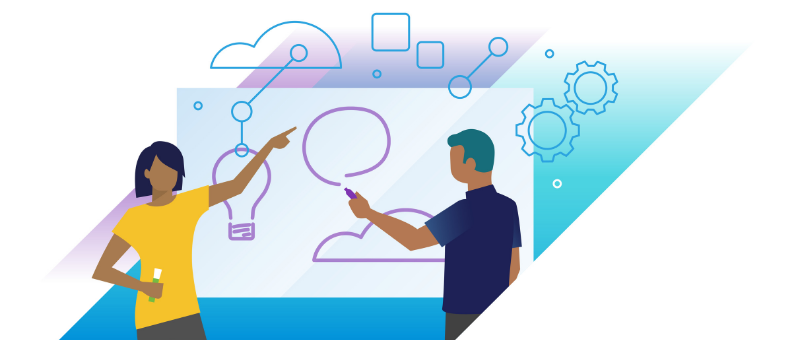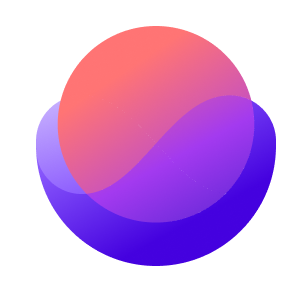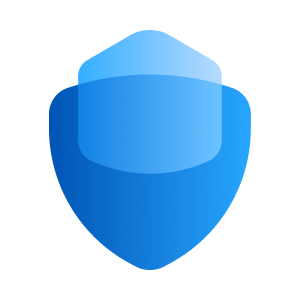Tech Zone Resources
Fast access to popular site destinations
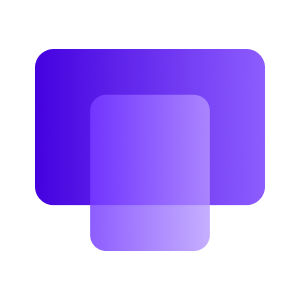
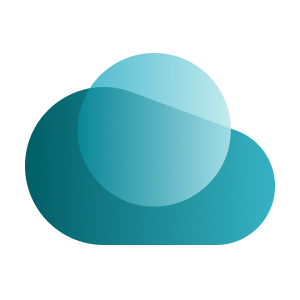
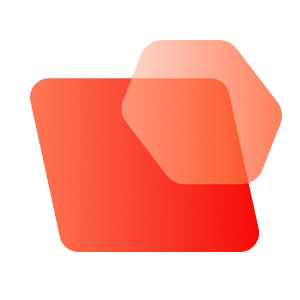
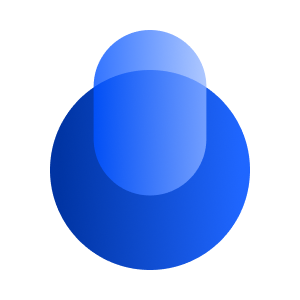
The Omnissa Workspace ONE and Horizon Reference Architecture is a framework that provides guidance on the architecture, design considerations, and deployment of Omnissa products and environments. This reference architecture is divided into a series of chapters covering specific topics and products. Explore the various chapters covering Workspace ONE and Horizon architecture, design, and configuration. Additionally, there are chapters on business drivers, use cases, and service definitions to support your design, and chapters giving guidance on the integration of products and components, and building end user services in your deployment.
Latest Content
Date ordered list of the latest assets for Workspace ONE and Horizon.
Tech Zone Is Better When You're Logged In
The MyTechZone tab at the top of the home page helps you better navigate the 100's of assets on this site. You need to login to enable it. You don't need to create another ID, we use your existing Customer Connect credentials.