Getting Around the Incompatibility Issues with Dell Command | Update 3.0 Using Workspace ONE UEM
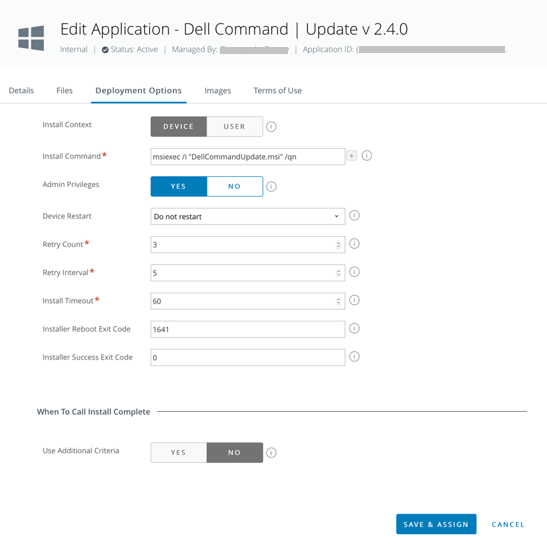
Houston, We Have a Problem!
Dell Command | Update 3.0 is shipping with the Dell FIDA (Factory Installed Dell Application) Image. Some of you already have hundreds of devices on your shelves, or end users that have Dell Command | Update 3.0 installed on them. But Workspace ONE UEM only supports Dell Command | Update 2.x because of the lack of the command line (CLI) support in the latest version.
We needed a workaround. We wanted to use Workspace ONE UEM to remove Dell Command | Update 3.0, verify that it is removed, then install Dell Command | Update 2.4, and verify its success. We worked with one particular company that has almost 9500 SCCM-managed Dell Windows 10 devices and is working toward Workspace ONE management on all devices, with a co-management goal of only 2-3 months per device. We needed a way to roll back Dell Command | Update 3.0 and install 2.4 when a device becomes enrolled.
Product provisioning was not an option in this case, for a number of reasons:
- The company wanted to track versioning and installation via Apps & Books, a menu location in the Workspace ONE UEM console used for deploying software.
- We considered using provisioning to remove 3.0 via script and then have Apps & Books install 2.4 using a data contingency, but we found that the Apps & Books installation would complete its three retries and then fail before Provisioning could finish the installation and perform a reboot.
- The company does not want to manage applications using multiple methods.
Problem Solved!
We wrote a PowerShell script that detects whether or not Dell Command | Update 3.0 is installed, and if so, it runs an uninstall command against the MSI for Dell Command | Update 3.0. We zipped these up and created a Dependency App in Workspace ONE UEM.
If you have a similar issue, you too can implement this solution. Just follow the same process we did, as outlined below.
First, utilize the following PowerShell Script:
|
$software = "Dell Command | Update for Windows 10"; $installed = (Get-ItemProperty HKLM:\SOFTWARE\Microsoft\Windows\CurrentVersion\Uninstall\* | Where {$_.DisplayName -eq $software}) -ne $null If(-Not $installed) { Write-Host "'$software' NOT installed."; exit 0 } else { Write-Host "'$software' IS installed."; cmd /c msiexec /qn /norestart /x DellCommandUpdateApp.msi } |
Next, configure the dependency app using a zip file that contains the above PowerShell script and the MSI for Dell Command | Update 3.0.
.png)
Configure the Files tab as seen below. Since you will never use the Uninstall of this (which would really install Dell Command | Update 3.0), just set the uninstall command to exit 0.
.png)
On the Deployment Options tab, configure the Install Command to run the PowerShell script. The script checks the registry to determine if the application is installed. If it is installed, it runs an msiexec uninstall command. If it is not installed, it exits with code 0.
In defining criteria, you'll know the installation is complete when it doesn’t exist. The GUID for Dell Command | Update 3.0 (at the time of writing) is {5669AB71-1302-4412-8DA1-CB69CD7B7324}.
.png)
Note: Remember to configure this app as a dependency application.
Next, configure the Dell Command | Update 2.4 installation.
Create a core app to install Dell Command | Update 2.4 by first extracting the MSI from the Dell Command | Update EXE (per the Workspace ONE UEM Documentation).
.png)
On the Files tab, configure an app dependency that runs the Dell Command | Update 3.0 uninstall app created before. Leave all other settings as default from the MSI Import.
.png)
Configure Deployment Options as below. We considered adding a data contingency to this, but the way the data contingency works was not conducive to the company in question, who has thousands of devices in the field, sometimes with only 3G connectivity. Please take note of the exit codes here; they are essential for this to work.
.png)
For more information about how to implement this solution, see Integrating with Dell Client Command Suite Operational Tutorial.
