VMware App Volumes 4 Installation and Upgrade Considerations
Introduction
VMware App Volumes is a real-time application delivery and lifecycle management tool. Enterprises use App Volumes to centrally manage applications that are deployed to desktops with virtual disks. App Volumes 4 introduces a number of enhancements, including a new approach to managing your apps: simplified application management. See the App Volumes 4 with Simplified Application Management Interactive Demo to learn more.
Purpose
App Volumes 4 provides several options to make your upgrade and transition to simplified application management a simple, streamlined process. The purpose of this guide is to provide you with information about the installation, upgrade options, and important feature considerations to help you plan your App Volumes 4 implementation.
Audience
This guide is intended for IT administrators and product evaluators who are considering an installation of App Volumes 4 or an upgrade of an existing App Volumes 2.x environment to App Volumes 4.
App Volumes 4 Installation and Upgrade Scenarios
The following three scenarios are covered in this guide. Please note that older versions of App Volumes 2.x can be upgraded to App Volumes 4, so long as you follow the upgrade paths recommended in the VMware Product Interoperability Matrices.
• New installation of App Volumes 4
• In-place upgrade of App Volumes 2.18.x to 4 (migration)
• In-place upgrade of App Volumes 2.18.x to 4 with planned coexistence
Important: At the time of this writing, App Volumes 2.18 is the current extended service branch (ESB) release. If your deployment requires ESB, consider this in planning for App Volumes 4 testing or upgrade scenarios.
New Installation of App Volumes 4
If you have previously installed App Volumes 2.x, you will find the requirements and process to be very similar. The VMware App Volumes Installation Guide provides complete installation instructions.
Step-by-step instructions for a basic App Volumes 4 deployment, along with exercises to familiarize you with simplified application management, can be found in the Quick-Start Tutorial for VMware App Volumes 4 Simplified Application Management.
App Volumes Management Console
The App Volumes 4 management console will be familiar if you have used previous versions of App Volumes. The new INVENTORY tab is available to manage App Volumes Applications, Packages, Programs and more.
.png)
Figure 1: Inventory tab in App Volumes management console
Change in App Volumes Manager Installation
One change to be aware of when installing the App Volumes 4 Manager is Enable SQL Server certificate validation, which is enabled by default.
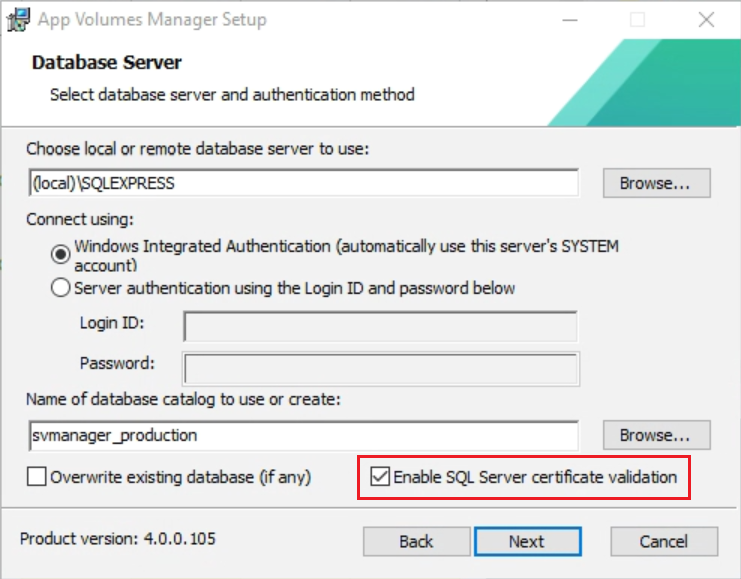
Figure 2: Enable SQL Server certificate authentication enabled by default
If you are installing App Volumes for a proof of concept using SQL Express, the Enable SQL Server certificate validation option should be disabled before continuing with the installation.
For production installations, SQL Server certificate validation is strongly recommended, though not required. If you leave the default setting Enable SQL Server certificate validation enabled, then your SQL Server instance must be configured to use certificate validation. See How to enable SSL encryption for an instance of SQL Server by using Microsoft Management Console for more information.
Note: Encryption is configured on the SQL Server instance, so all databases on a shared SQL Server will be affected.
If your SQL Server instance is not configured for certificate validation, you must disable Enable SQL Server certificate validation during the App Volumes Manager installation.
New App Volumes 4 Templates
New, optimized templates are available with the App Volumes 4 installation.
.png)
Figure 3: App Volumes 4 Upload Templates
The writable templates now default to 5GB in size and can be expanded as needed. See Expand a Writable Volume for instructions.
In-Place Upgrade of App Volumes 2.18.x to 4 (Migration)
This scenario is considered a migration from App Volumes 2.18.x to App Volumes 4, and assumes you intend to migrate your existing AppStacks to Packages.
Planning for Your In-Place Upgrade
See Upgrading App Volumes Components for detailed information about performing an upgrade.
Note the requirement to first upgrade older versions of App Volumes 2.x to 2.18.x before attempting an upgrade to App Volumes 4. Be sure to upgrade the App Volumes Manager, Agents, and Templates during this process.
Important: Some features of AppStacks are not yet available for App Volumes 4 Packages. Before migrating your environment, be sure to review Considerations before migrating from AppStacks to Packages to ensure there will be no impact to your business.
When upgrading from App Volumes 2.18.x to App Volumes 4, you must use a full change window rather than performing a rolling upgrade. For more information on a full change window upgrade, see Upgrading App Volumes Manager Servers and Agents: VMware App Volumes Operational Tutorial.
Post Upgrade
After upgrading your App Volumes Manager server(s), you will need to apply a new App Volumes 4 license key. The upgrade process will preserve the 2.18.x key and will indicate the need to update it.
If you plan to migrate existing AppStacks to Packages, the App Volumes Migration Utility is available as a free VMware Fling. This tool will migrate selected AppStacks to Packages. The migration process copies all programs contained in the AppStack to the new Package. An Application object is automatically created with the same name as the Package.
.png)
Figure 4: Migrate AppStack to Application Package
Note: While it was a common practice with AppStacks, we do not recommend using version numbers in the name of Applications. Applications may contain several Packages, each representing a different version of one or more programs. If your new Applications include version numbers, they can be modified after the migration process is complete in the App Volumes Manager console. For more information, see the Simplified Application Management Concepts section of the App Volumes 4 with Simplified Application Management Demo.
While App Volumes 4 simplified application management supports single application packaging and a greater number of concurrent Packages than AppStacks in 2.x, the migration utility cannot separate the programs in an AppStack to individual Packages. If you prefer to have one program per Package, simply repackage your programs using the updated App Volumes 4 packaging template.
The upgrade process automatically enables the VOLUMES (2.X) tab in the App Volumes manager console.
.png)
Figure 5: VOLUMES (2.X) Tab
When you have completed your migration to App Volumes 4 and no longer need access to this tab, it can be disabled under Configuration > Settings > Advanced Settings.
.png)
Figure 6: Disable VOLUMES (2.X) Tab
In-Place Upgrade of App Volumes 2.18.x to 4 with Planned Coexistence
This scenario allows you to continue using App Volumes 2.18.x agents, AppStacks and writable volumes, while evaluating App Volumes 4 capabilities. You can operate in this coexistence state while creating a phased migration plan to transition away from 2.18.x components.
Planning for Your In-Place Upgrade
See Upgrading App Volumes Components for detailed information about performing an upgrade.
Note the requirement to first upgrade older versions of App Volumes 2.x to 2.18.x before attempting an upgrade to App Volumes 4.
When upgrading from App Volumes 2.18.x to App Volumes 4, you must use a full change window rather than performing a rolling upgrade. For more information on a full change window upgrade, see Upgrading App Volumes Manager Servers and Agents: VMware App Volumes Operational Tutorial.
Post Upgrade
After upgrading your App Volumes Manager server(s), you will need to apply a new App Volumes 4 license key. The upgrade process will preserve the 2.18.x key and will indicate the need to update it.
During the upgrade of App Volumes Manager 2.18.x to 4, you define storage locations for the version 4 packages and writables.
.png)
Figure 7: Storage Locations
When the upgrade is complete, the new App Volumes 4 templates must be uploaded before creating new Application Packages or writable volumes to be used by systems with the version 4 agent.
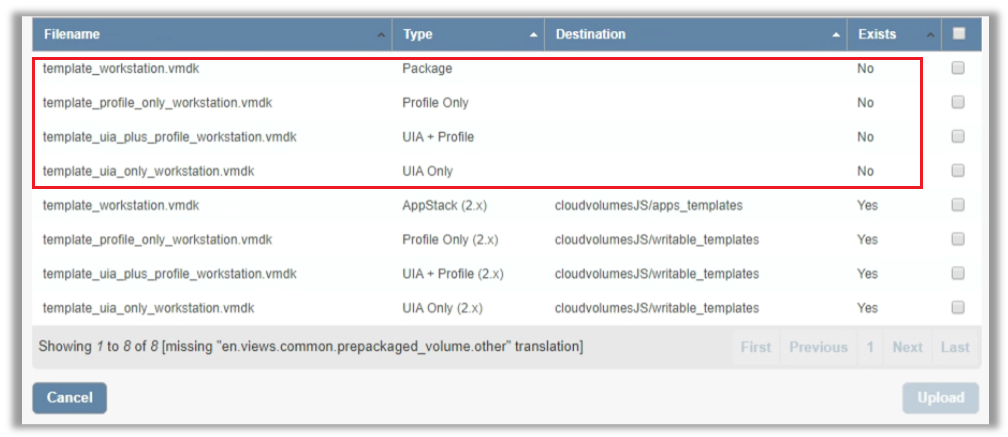
Figure 8: Upload v4 templates
The App Volumes Manager console will display an INVENTORY tab for managing the new Application Packages and writable volumes created for v4 agents, and a VOLUMES (2.X) tab for managing AppStacks and writable volumes created for 2.x agents.
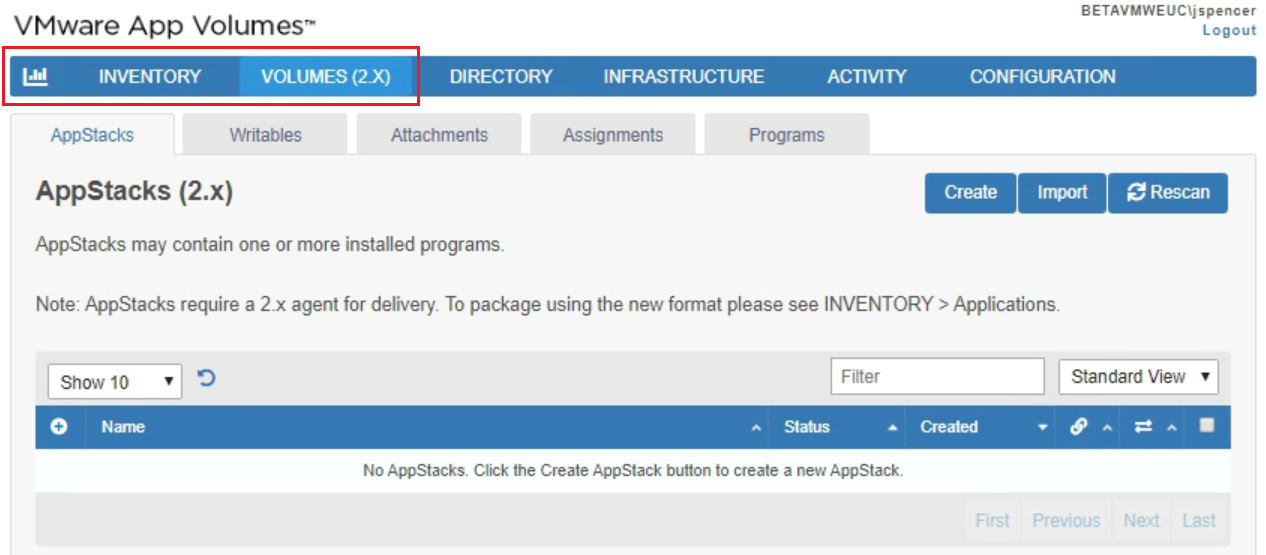
Figure 9: App Volumes Inventory and Volumes (2.x) tabs
Coexistence of App Volumes Agent Versions
In this upgrade scenario, the App Volumes 4 Manager simultaneously services VMs running the 2.18.x agent and the v4 agent. It is critical to understand the following rules and incorporate them into your design when servicing multiple versions of the App Volumes Agents.
• AppStacks and writables created with a 2.x template can only be delivered to VMs running the 2.18.x agent.
• Application Packages and writables created with a v4 template can only be delivered to VMs running the v4 agent.
Summary and Additional Resources
This guide provides some guidelines and considerations for installing or upgrading to VMware App Volumes 4. The coexistence upgrade path provides you with the ability to evaluate new capabilities in App Volumes 4 and simplified application management without disruption to your existing 2.18.x environment.
Additional Resources
In addition to the many resources referenced earlier in this tutorial, see the following resources, many of which are available on Digital Workspace Tech Zone:
• What's New in VMware App Volumes 4 (blog post)
• What's New in App Volumes 4 (video)
• DEMO: App Volumes 4.0 Feature Review (interactive demo)
• Become an App Volumes Hero (activity path)
• VMware App Volumes 4 Release Notes
• VMware App Volumes Documentation
Authors and Contributors
The following authors, contributors, and subject-matter-expert reviewers collaborated to create this guide:
Authors
• Josh Spencer, Staff EUC Architect, Desktop Technical Marketing, VMware
Contributors
• Raymond Wiesemann, Lead Solution Architect, Windows Management R&D, VMware
• Stephane Asselin, Alumnus
Reviewers
• Cliff O'Rourke, Senior Technical Support Engineer, EUC, VMware
• Pratul Pandya, Staff Technical Support Engineer, EUC, VMware
• William Uhlig, EUC Solutions Engineer, EUC, VMware
Feedback
To comment on this paper, contact VMware End-User-Computing Technical Marketing at euc_tech_content_feedback@vmware.com.
