Empower Frontline Workers Solution: Support
Overview
Introduction
The service you receive following an important purchase is just as important as the sale itself; the after-sales service is part of the whole experience. For example, if you have purchased a car, you will know that the complete car-buying experience included how you were treated after the sale was finalized.
This is similar to how your frontline workers feel in the field when using a mission-critical device. How does the employee’s experience, including the applications and settings on the device, influence the overall Digital Employee Experience? Do they feel like the company is supportive, or are they alone when dealing with application or device issues?
According to studies, 68% of organizations saw an increase in support ticket volume in 2019.1 This increase has a lot to do with the growing number of devices being deployed and the rise in complexity of typical deployments. In fact, this number is likely to increase, as it’s been predicted that 70% of new mobile investments over the next 5 years will be for frontline workers.2
1 The State of Ticket Management & Metrics (HDI, 2019)
2 Hype Cycle for Frontline Worker Technologies (Gartner, 2020)
Scope of this Document
VMware’s Frontline Workers Solution provides a comprehensive set of tools across the three primary pillars of mission-critical device management: Stage, Manage, and Support. Each pillar contains technologies to simplify operations for IT teams responsible for mission-critical devices.
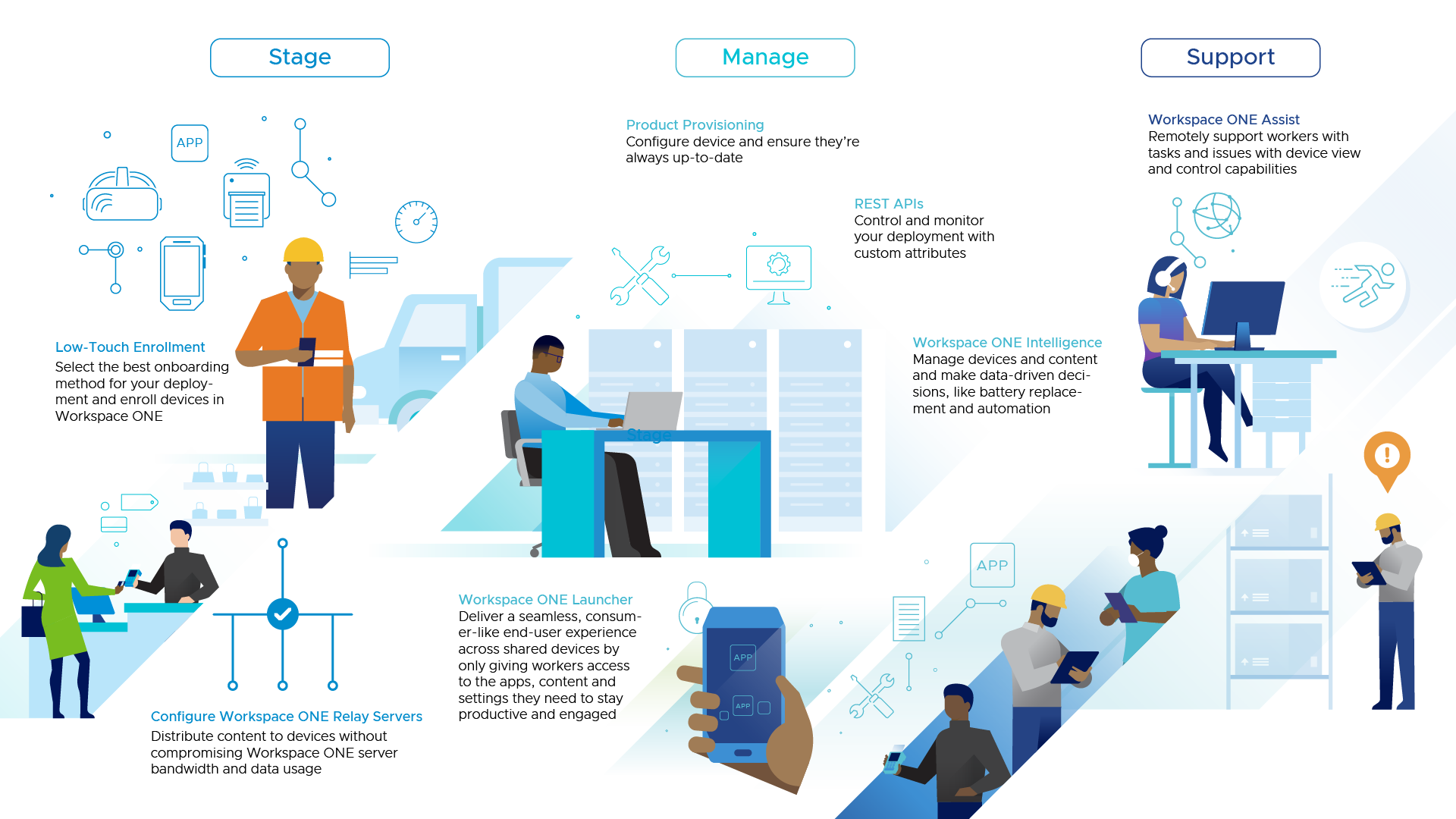
Figure 1: Three pillars of mission-critical device management: Stage, Manage and Support
This deployment considerations document provides an overview of the Support component of the Empower Frontline Workers solution and is the third document in a three-part series.
Just like Stage and Manage, Support of the frontline employees is one of the pillars of Workspace ONE UEM; so, after your device has been Staged and placed into production, it needs to be supported if something goes wrong.
Workspace ONE provides many ways to support frontline workers and mission-critical devices in the field. This document will focus on three different tools that can provide the support needed to remotely resolve common device issues.
Audience
This document is intended for prospective and current IT administrators of Workspace ONE and anyone who uses the Workspace ONE platform. Familiarity with mobile device management, security, networking, Active Directory, identity management, and directory services is assumed. Knowledge of VMware Workspace ONE® UEM (Unified Endpoint Management), VMware Workspace ONE® Access, and VMware Horizon® is also helpful.
Workspace ONE Assist
The numbers are overwhelmingly in favor of implementing a remote control tool to provide support for your frontline workers’ mobile device deployment. According to metrics collected in a 2020 study by HDI, there are several reasons why a remote control tool can be a cost-effective means of providing support.3
- 72% of support tickets are resolved using a remote support solution
- Implementing a remote support solution decreases average mean time to resolution (MTTR) by 35%
- 74% increase in productivity and efficiency for device users
- 61% decrease in device and app downtime
Workspace ONE Assist is VMware’s remote control tool, allowing administrators to view and take control of the frontline worker’s device, including the device skin, and gives access to hardware keys, such as volume up, volume down, and the power button.
Additionally, Workspace ONE Assist provides several other key features including:
- Access to the file structure, allowing the administrator to upload/download files and folders, including configuration files, and log files for testing and troubleshooting.
- An Assist Session Command Prompt that gives the administrator the ability to issue a variety of commands to the device including logcat commands to pull log files from the device over-the-air.
- Session Collaboration, allowing multiple administrators to take part in the same remote support session simultaneously.
3 The ROI of Remote Support (HDI, 2020)
Additional Resources
Review these Tech Zone resources to learn more about Workspace ONE Assist:
Workspace ONE ITSM Connector
Critical to ensuring a positive frontline employee experience is enabling the IT service desk with the tools required to quickly support employees if something goes wrong. When the service desk agent must access multiple tools to accomplish a task or pass the ticket to a higher-tier analyst to solve a problem, not only does the device end-user suffer, but revenue and customer satisfaction are often impacted as well in frontline use cases.
The Workspace ONE ITSM Connector for ServiceNow provides service desk personnel with integrated access to common troubleshooting and remediation actions directly from the ServiceNow incident, which empowers tier 1 and tier 2 service desk agents to resolve common device issues without escalating to tier 3 support. The ITSM Connector brings together multiple Workspace ONE capabilities into the ServiceNow incident user interface, such as UEM data and device actions, the Experience Management solution within Workspace ONE Intelligence, Assist remote support tools, and Freestyle Orchestrator.
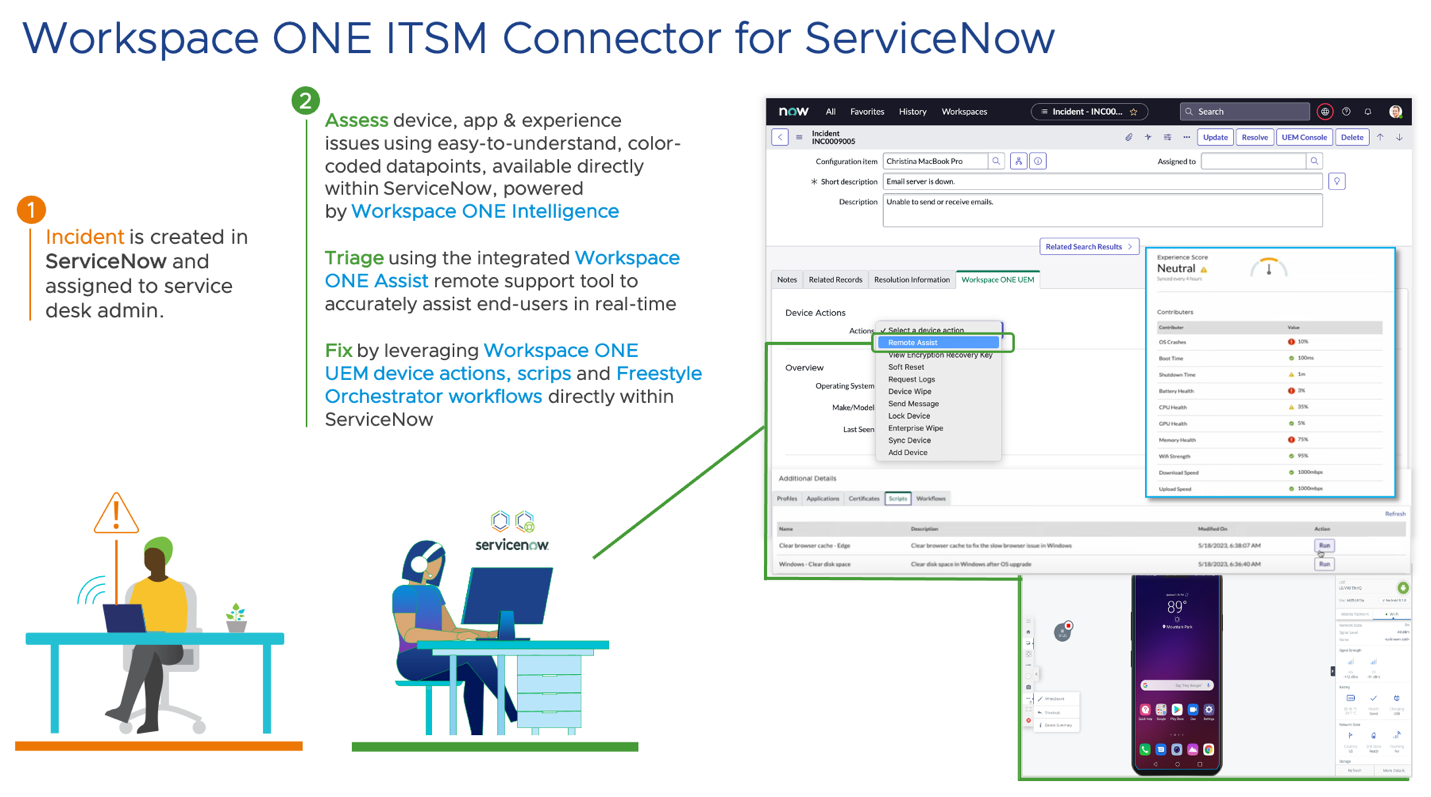
Figure 2: Empower the Service Desk with integrated Workspace ONE tools accessed directly within the ServiceNow incident screen.
Once the ITSM Connector is configured, the service desk can quickly assess employee experience metrics and perform root cause analysis using color-coded device, app and experience data points, as well as remotely control a device’s screen by leveraging Workspace ONE Assist to troubleshoot the issue in real-time, and perform remediation actions all from within ServiceNow, without having to access the UEM console. In addition, the UEM admin can automate frequently occurring support issues with scripts or Freestyle Orchestrator workflows and make these available to service desk teams directly within the ServiceNow incident. So, when these issues are reported by employees, service desk teams can resolve them with a click of a button, reducing mean time to resolution (MTTR) while improving productivity and employee experience.
Additional Resources
Review these Tech Zone resources to learn more about the Workspace ONE ITSM Connector:
Workspace ONE Intelligence
What if the resolution could be automated? Would that improve your Frontline Worker’s Digital Employee Experience and help resolve problems at a faster rate, and at a larger scale? Absolutely.
Workspace ONE Intelligence is the data platform that aggregates telemetry from your entire Workspace ONE and Horizon deployments and correlates that data to surface insights, make recommendations, and provide visibility across your entire deployment.
Telemetry from your UEM, Horizon, and Workspace ONE Access deployments and other external sources is fed into the Intelligence data lake, then analysis and automation can take place. So, think of Workspace ONE Intelligence as a data platform and solutions are built on top to achieve business outcomes, such as proactive support and maintenance made possible by alerting, root cause analysis, automated remediation, and security and user experience scoring and analytics.
Workspace ONE Intelligence offers a custom reports tool that allows administrators to design a multitude of reports based on a variety of Categories, Templates, and Filters, such as Battery Health Metrics, Operating System Version, Custom Attribute Values, Product Provisioning Compliance Status and many more. Reports can be scheduled to run at predefined intervals, shared with colleagues, saved as a template for future reports, and used as the basis for an automation workflow.
Dashboards within Workspace ONE Intelligence give a visual depiction of historical data, or a current snapshot, through a variety of charts including Horizontal, Vertical, Donut, Metric, and Table. Dashboards can be shared with other users, let you view trends, and the data can be filtered and grouped to give concise and coherent results to analyze information, and even automate actions. General device management dashboard templates are available for Security Risks, OS Updates, User Risks, Apps, and Devices.
In addition, Workspace ONE Intelligence provides the analytics and insight required for modern mission-critical device management for Frontline use cases, providing visibility across the deployment, surfacing anomalies outside of expected thresholds and possible issues, minimizing device loss and automated workflows with 3rd party integrations to streamline operations. Workspace ONE Intelligence provides both out-of-the-box reports and dashboards, but also the ability to modify existing dashboards or create custom reports and dashboards. In fact, VMware provides a set of frontline dashboards specifically for mission-critical device deployments to get you started. Make sure you are licensed for Experience Analytics in Workspace ONE Intelligence to access the frontline dashboard templates.
Integrations allow Workspace ONE Intelligence to connect, interact, receive notifications of events, and stream data with other Workspace ONE tools or third-party software solutions. A sample of these integrations includes Carbon Black, ServiceNow, Slack, Checkpoint, Zimperium, and others.
Then automations can be built via the Freestyle Orchestrator low-code/no-code workflow tool in order to tie your reports and dashboards together with your external integrations to carry out the necessary steps for corrective action when needed.
Additional Resources
Review these Tech Zone resources to learn more about Workspace ONE Intelligence:
Logging
When advanced troubleshooting is required to overcome an obstacle, Workspace ONE UEM offers an extensive array of log files that can be collected and analyzed to determine the root cause of an event.
Review the following resources to understand Workspace ONE UEM logging:
Review the following device troubleshooting resource:
Summary and Additional Resources
This deployment considerations guide covered the Support component of the Empower Frontline Workers solution. After mission-critical devices are placed in production, Workspace ONE provides several tools to help the administrator support the devices remotely, including Workspace ONE Assist, Workspace ONE Intelligence, and logging.
Additional Resources
Visit the Empower Frontline Workers Solution Architecture page on Tech Zone to learn more about this solution.
Changelog
The following updates were made to this guide:
| Date | Description of Changes |
| 2023/12/05 |
|
| 2021/09/16 |
|
About the Author and Contributors
This document was written by:
- Christina Minihan, Staff Architect, End-User-Computing Technical Marketing, VMware
- David Dwyer, Staff Solution Engineer, End-User-Computing, VMware
Feedback
Your feedback is valuable.
To comment on this paper, contact VMware End-User-Computing Technical Marketing at euc_tech_content_feedback@vmware.com.
