Moving to VMware Workspace ONE Intelligent Hub Catalog
Migrating from the Legacy Web Clip App Catalog to Intelligent Hub
If you are wondering about the difference between the legacy AirWatch web clip app catalog and the Workspace ONE Intelligent Hub app catalog and how to migrate, this is the article for you. There are several considerations, and this guide covers them all. Find out everything you need to know to migrate successfully.
Purpose of This Tutorial
This guide introduces you to the Workspace ONE Intelligent Hub app catalog and takes you through the steps to enable the catalog, customize the experience for employees, and deactivate the legacy web clip app catalog. The various deployment considerations are explored, such as Workspace ONE Access SaaS versus on-prem, Workspace ONE UEM and Hub Services considerations. Lastly, you see how to add web clips, SaaS apps, virtual apps, and native apps to the catalog in both Workspace ONE UEM and Workspace ONE Access.
Audience
This guide is intended for IT administrators and product evaluators who are familiar with Workspace ONE Unified Endpoint Management (UEM) and legacy AirWatch. Knowledge of Workspace ONE Access is also helpful.
What and why
Before you implement the Intelligent Hub app catalog, it is important to understand why it is more advantageous than the legacy AirWatch web clip.
Workspace ONE Intelligent Hub and Hub Services
Workspace ONE Intelligent Hub is the digital workspace application for all employees, on any device, no matter where they choose to work. Intelligent Hub empowers employees with consistent access to all the tools and resources they need for work. Organizations can customize the Intelligent Hub app to provide a branded experience for their employees with Hub Services, co-located with Workspace ONE Access, including a unified app catalog with single-sign-on, customized ‘For You’ notifications and corporate communications, self-service resources, and an intranet home page. Think of Hub Services as the server component and admin console and Intelligent Hub as the user-facing client.
To learn more about Intelligent Hub and the many Hub services available, you can read more in the article here: What Is Workspace ONE Intelligent Hub?
Comparing the Intelligent Hub App Catalog to the Legacy AirWatch Web Clip
Intelligent Hub provides a modern catalog experience for employees to discover, install, and launch apps. The catalog can be accessed as a native app on iOS, Android, macOS, or Windows 10 devices, or accessed via web browser on any device. In addition to browsing apps by category, IT teams can recommend new apps or apps that are relevant for specific roles. Employees can designate their favorite apps to be available in the ‘Favorites’ section of the app for simple, one-click access.
There are several advantages to using the Intelligent Hub catalog instead of the legacy UEM web clip catalog:
- Native app on mobile provides a great experience for employees. This allows for better performance and OS navigations like swipe and force touch.
- Employees now have the option to launch apps straight from the catalog.
- Catalog can be accessed on any unmanaged device.
- Completely unify the catalog with Workspace ONE Access and provide employees with single sign-on support for SaaS, virtual, web, and native apps.
- Employees can now access additional corporate resources from the same application – corporate comms, intranet web pages, self-service support tools, and more!
Implementing the Intelligent Hub App Catalog
This section explains how to enable the Intelligent Hub App catalog, customize the employee experience, and deactivate the legacy web Clip App Catalog in Workspace ONE UEM.
Prerequisites for Intelligent Hub and Hub Services
To utilize the Intelligent Hub app catalog to its full potential, make sure you have the following prerequisites in place:
- Workspace ONE Unified Endpoint Management (UEM) tenant, SaaS or On-Premises
- Workspace ONE Access tenant, SaaS or On-Premises
- Workspace ONE Intelligent Hub (Android, iOS, macOS, Windows 10, or web browser)
Enabling the Intelligent Hub App Catalog
For existing Workspace ONE Unified Endpoint Management (UEM) environments, Hub Services can be enabled directly from the UEM admin console. Then the Intelligent Hub app catalog can be enabled and further customized from within the Hub Services admin console. The following steps walk you through enabling Hub Services and accessing Intelligent Hub app catalog settings.
Note: Enabling the Intelligent Hub app catalog will sync any existing native apps and web clips added via the UEM console into the Intelligent Hub app catalog.
- From the Workspace ONE UEM admin console, click GROUPS & SETTINGS on the far left, then click Configurations.
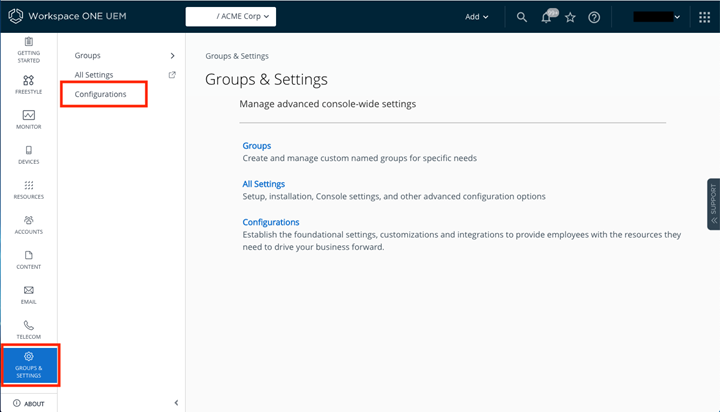
- If you see a settings experience notification, click GO TO CONFIGURATIONS.
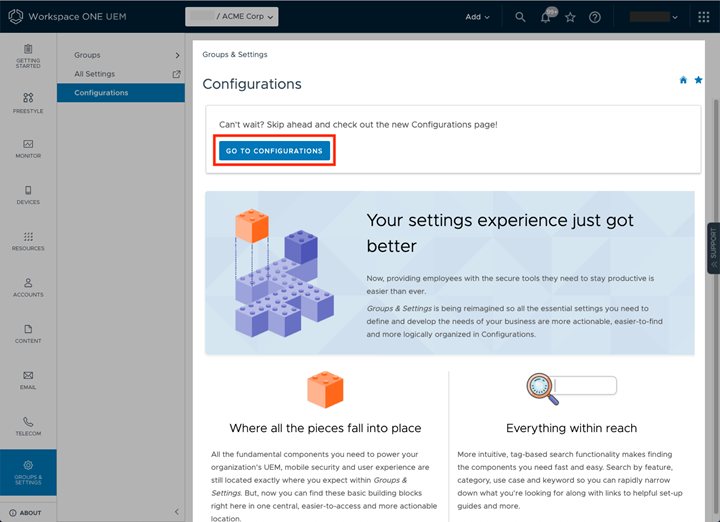
- Either use the search bar or scroll down and click Intelligent Hub.
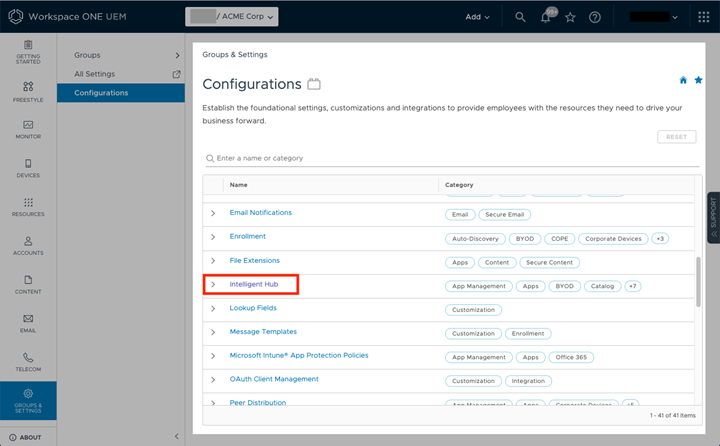
- Depending on whether Workspace ONE Access is already integrated with UEM or not, choose one of the following options:
- If Workspace ONE UEM is already integrated with your Workspace ONE Access tenant, you will see the Hub Services URL populated. Click the LAUNCH button.
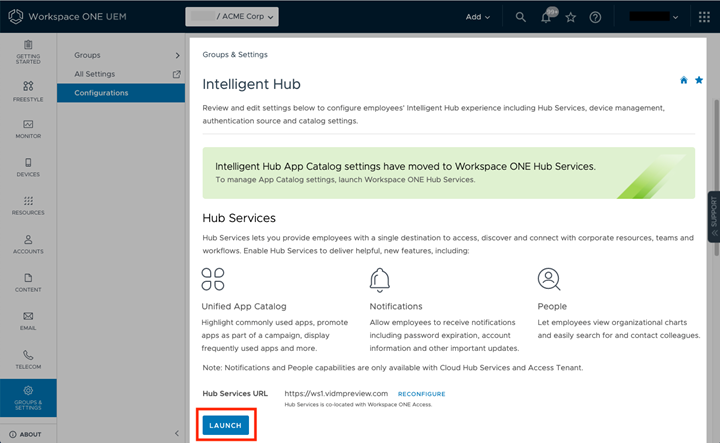
- If Workspace ONE Access is not already integrated with UEM, click the GET STARTED button, then enter the Workspace ONE Access tenant URL, username, and password in the Activate Hub Services dialog box to integrate UEM with Workspace ONE Access.
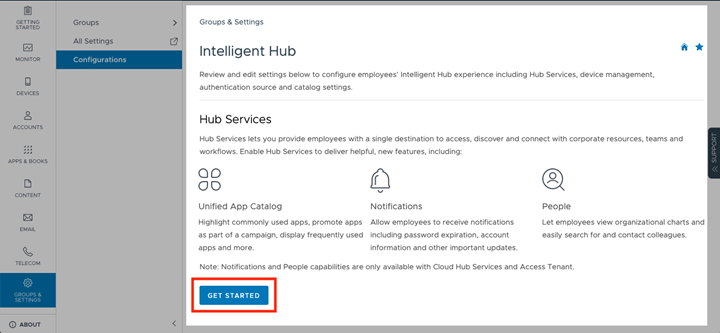
- The Activate Hub Services dialog box appears:
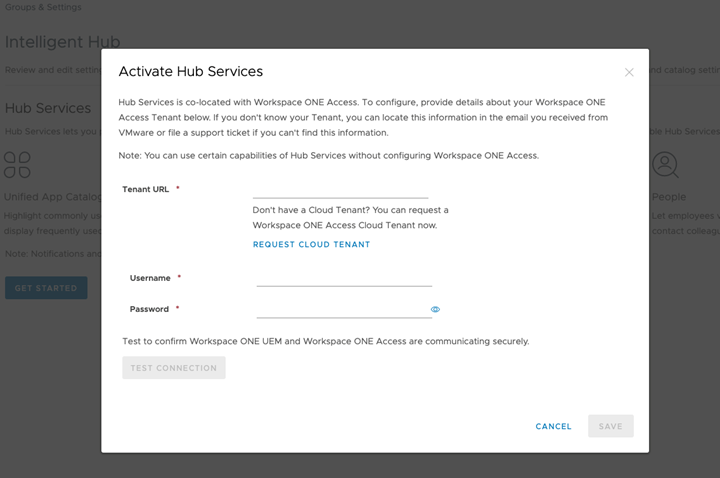
- After activating Hub Services, click LAUNCH to access the Hub Services admin console.
- If Workspace ONE UEM is already integrated with your Workspace ONE Access tenant, you will see the Hub Services URL populated. Click the LAUNCH button.
Customizing the Intelligent Hub App Catalog experience
After clicking LAUNCH, you will see the Hub Services admin console where you can customize the Intelligent Hub experience for employees, including the app catalog layout.
- Click Launch to open the Hub Services admin console:
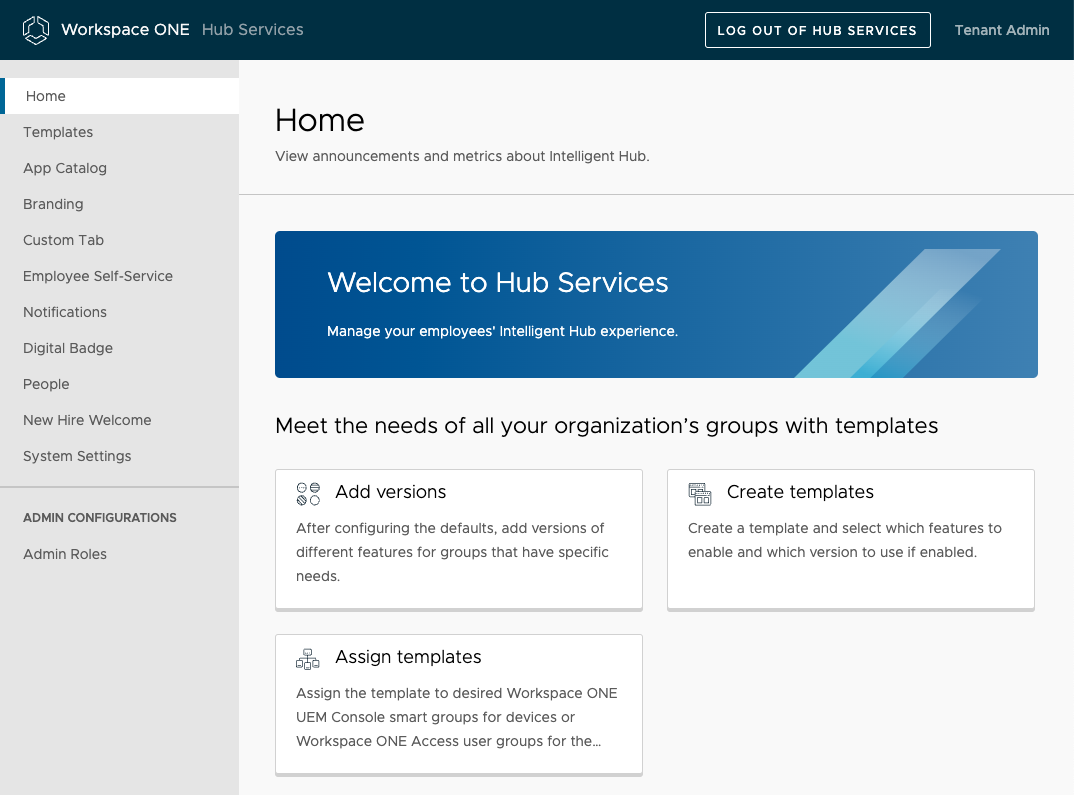
- The starting point for the Intelligent Hub app catalog looks like this:
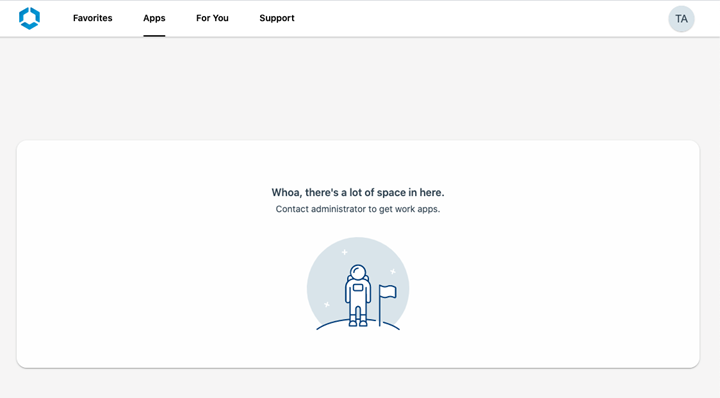
- The Intelligent Hub app catalog can be organized for users by creating sections such as New Apps, Recommended Apps, Categories, Promoted apps or a custom app section.
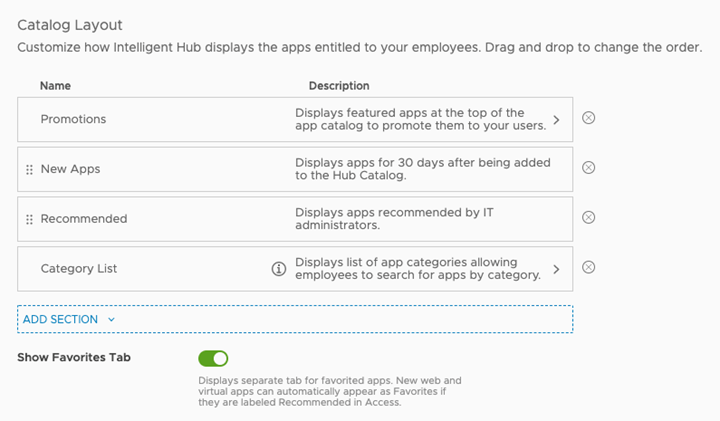
- Intelligent Hub branding and colors can be customized as well, to fit the organizational theme.
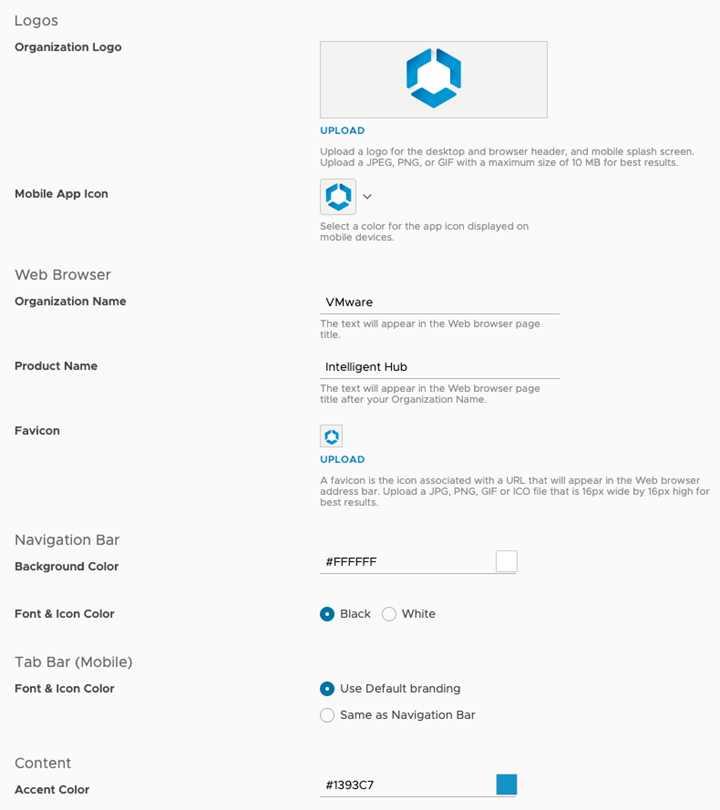
In addition, Hub Templates can be used to provide customizations for different teams within the same organization.
Deactivating the Legacy Web Clip App Catalog in UEM
Prior to enabling the Hub Catalog experience for all your production users, we suggest that you test in a staging environment, a production environment, or both, using Hub Templates to target a smaller subset. The use of Hub Templates allows you to pilot the features in production use cases without impacting the rest of the users.
Note: The Legacy Web Clip App Catalog and the Hub Catalog are not mutually exclusive, which means that you can run them both in parallel. Therefore, if you wish to enable the Hub Catalog experience and still maintain the legacy Web Clip Catalog for a duration of time while end users get used to the new experience, you can do so.
Enabling the Hub Catalog experience is not disruptive to the already deployed Legacy Web Clip Catalog from Workspace ONE UEM.
You should inform your users of an upcoming experience change in Intelligent Hub from “Agent-Only” mode to Hub Catalog experience.
Note: This assumes that you have the Intelligent Hub application installed and configured on user devices. If you do not have Intelligent Hub deployed, consider pushing Intelligent Hub as a managed application with Hub Services catalog enabled.
Once you have enabled Hub Catalog and are ready to deactivate the Legacy Catalog, navigate to the Publishing tab under Groups & Settings > All Settings > Apps > Workspace ONE > AirWatch Catalog > General > Publishing tab, and deactivate the Legacy Catalog options for each platform.
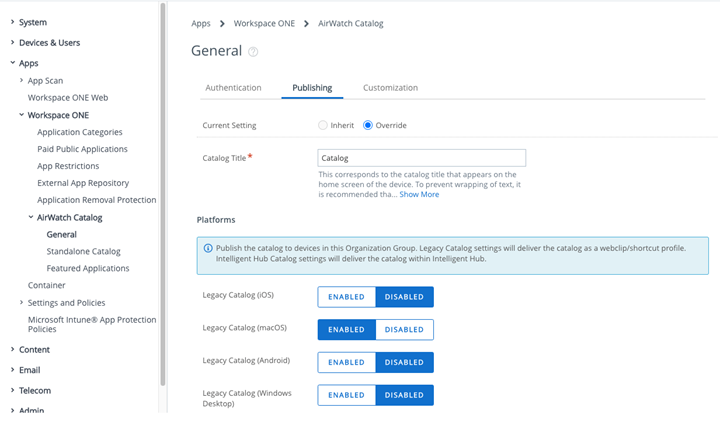
Figure 5: Deactivating the Legacy Catalog options
Note: If you have deployed a dedicated profile with the Workspace ONE Device Services URL endpoint for the catalog, remove or deactivate that profile assignment.
Additional Deployment Considerations
There are several other considerations, such as whether to go with Workspace ONE Access SaaS or on-prem, as well as Workspace ONE UEM and Hub Services version considerations.
Workspace ONE Access SaaS vs. On-premises
Hub Templates support is not currently available within the on-premises version of Workspace ONE Access. Hub Services must be configured at the same UEM Organization Group (OG) where Workspace ONE Access is configured, and the organization group type must be either customer or partner. Once the Hub catalog is enabled in Hub Services, it is inherited by all child OGs. Therefore, be aware that enabling Hub Catalog via Hub Services in an on-premises environment will make the catalog available for all devices at or below the customer OG.
For more information, see Using Hub Templates to Customize the Workspace ONE Intelligent Hub Experience for Different Users (Cloud Only).
UEM Version Considerations
Starting with Workspace ONE UEM 1901, Hub Services is configured in the UEM admin console by default.
With UEM 2008, support for Hub Templates was introduced, allowing administrators to assign Hub Services settings on a granular (smart group or user group) level.
With UEM 2105, building on top of Hub Templates capabilities, the administrator now can specify on a per-organizational group basis (with the ability to inherit/override) whether devices enrolled in the specific OG should receive any Hub Services features.
Note: This feature is targeted to customers that have use cases that may not call for Hub Catalog or other Hub Services features.
For more information about the Hub Integration Tab, see Hub Integration Tab.
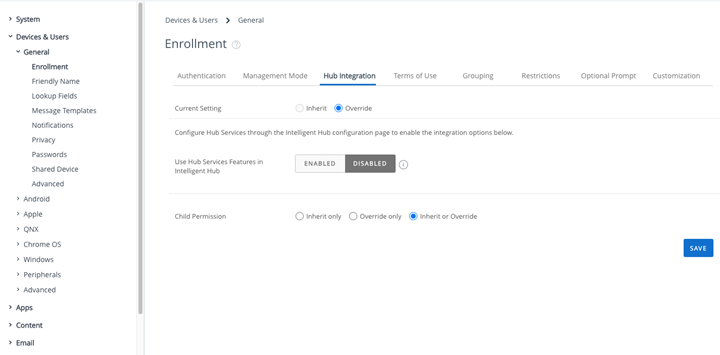
Figure 6: Enabling and configuring Hub Services via the Hub Integration tab
Hub Services Version Considerations
Workspace ONE Access 20.01 is the first on-premises release to support Hub Services. As such, it is recommended that on-premises customers upgrade to the latest supported version of Workspace ONE Access, 20.10, before they migrate from the Legacy Web Clip Catalog to the Hub Catalog.
Creating a Unified App Catalog
Now that you have enabled the Intelligent Hub app catalog, this section is where you learn how to build out a truly unified catalog that includes web clips, SaaS apps, native mobile and desktop apps, and virtual applications and desktops.
The prerequisite before combining Workspace ONE Access and UEM added apps within a single catalog is to ensure the source of authentication for Intelligent Hub is set to Workspace ONE Access. This setting is located within the Workspace ONE UEM admin console. Go to Groups & Settings > All Settings > Devices & Users > General > Enrollment > Authentication tab:
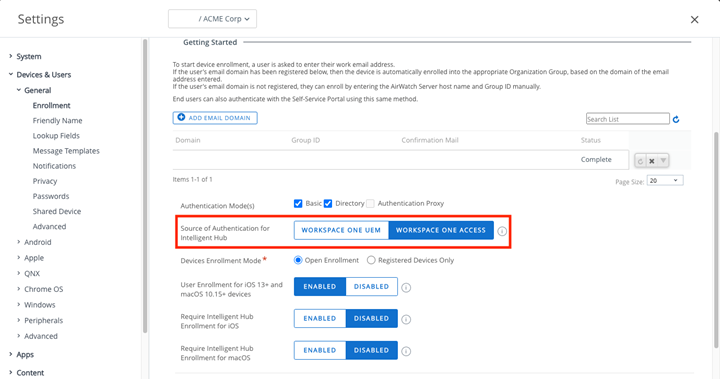
Figure 7: Setting the source of authentication for Intelligent Hub to Workspace ONE Access
WARNING: Switching the Source of Authentication for Intelligent Hub from Workspace ONE UEM to Workspace ONE Access requires end-users to reauthenticate. Additionally, some authentication flows, such as token authentication, are not supported in Workspace ONE Access. Therefore, make sure to test this change thoroughly in a staging environment before deploying it in production.
Adding Web Clips to the Catalog in Workspace ONE UEM
Check out this article to learn how to add web links to applications to your catalog from the Workspace ONE UEM console: Deploy Web Applications on your Devices.
Adding SaaS Apps to the Catalog in Workspace ONE Access
This video walks through how to add web links to the catalog via Workspace ONE Access: VMware Workspace ONE Access: Web Links – Feature Walk-through.
The following documentation describes how to add and manage SaaS apps in Workspace ONE Access:
Adding Virtual Apps to the Catalog
For more information, see the following:
- To understand how to integrate Workspace ONE Access with VMware Horizon to populate the Intelligent Hub app catalog with virtual desktops and applications, watch VMware Workspace ONE Access: Integrating VMware Horizon - Feature Walk-through.
- To learn how to add virtual apps and desktops to the Intelligent Hub catalog, see Deploy Virtual Applications on your Devices.
Adding Native Apps to the Catalog in Workspace ONE UEM
If you have not already added native apps to the catalog, or if you need to add more, review the following resources to understand how to add native applications via the Workspace ONE UEM admin console.
- Start by learning how the Intelligent Hub app catalog handles native apps for iOS, Android, macOS, and Windows devices and the experience for end-users, review this video: VMware Workspace ONE Access: Native Applications – Feature Walkthrough.
- For how to add native Windows applications to the Intelligent Hub app catalog, see: Quickly Populate your Workspace ONE App Catalog with Enterprise App Repository.
- For how to add native macOS apps to the catalog, see: Deploying a Third-Party macOS App: Workspace ONE Operational Tutorial.
- For how to manage native Android applications, see: Android Application Management: VMware Workspace ONE Operational Tutorial.
- For how to get started with iOS app basics, see: Introduction to Managing iOS Applications.
- For how to manage custom iOS apps, see: Managing iOS Custom Apps: Workspace ONE Operational Tutorial.
Summary and Additional Resources
This guide introduced the Intelligent Hub app catalog, the procedures for enabling the catalog, customizing the employee experience, and deactivating the legacy web clip app catalog. A variety of deployment considerations were discussed, including Workspace ONE Access SaaS versus on-prem, Workspace ONE UEM and Hub Services considerations. And lastly, this guide provided the procedures for adding web clips, SaaS Apps, virtual apps, and native apps to the catalog in both Workspace ONE UEM and Workspace ONE Access.
Additional Resources
The following resources can help you to enable Hub Services and customize Intelligent Hub:
- Intelligent Hub and Hub Services Product Documentation
- Setting Up the App Catalog in Hub Services
- Configuring Hub Services - Feature Walk-through Video
The following adoption resources can help you to curate your end user-facing communication:
- Adoption kit: https://kb.vmware.com/s/article/81465
- Adoption wizard: https://adoptionwizard.techzone.vmware.com
The following resources can provide more information:
- To understand the additional functionality available when Workspace ONE Access is integrated with UEM and Intelligent Hub authentication is set to Workspace ONE Access: Using Hub Services When Workspace ONE UEM and Workspace ONE Access Are Integrated
- To learn more about Intelligent Hub authentication settings: Devices & Users / General / Enrollment
Changelog
The following updates were made to this guide:
| Date | Description of Changes |
| 2023/01/30 |
|
| 2021/07/07 |
|
About the Author and Contributors
Christina Minihan, Staff Architect for Workspace ONE Technical Marketing, End User Computing, VMware, has a background leading Pre-Sales System Engineering teams at VMware, including End User Computing and Internet of Things business units, and also at Google Cloud. Prior to Workspace ONE Technical Marketing, she led Technical Marketing, demo lab management and PoC/Beta Testing Programs for New Product Introduction within the VMware Edge and IoT business. Christina has a passion for communicating highly technical concepts in a format that anyone can understand. She holds a Bachelor’s in Management Information Systems from The University of Georgia and an MBA from Kennesaw State University.
Many additional thanks to the following people for their contributions to this paper:
- Sergey Belous, Product Line Manager, VMware
- Marshall Anne Busbee, Product Line Manager, VMware
Feedback
Your feedback is valuable.
To comment on this paper, contact VMware End-User-Computing Technical Marketing at euc_tech_content_feedback@vmware.com.
