Intelligence Use Case: Tracking User Experience through Mobile App Analytics
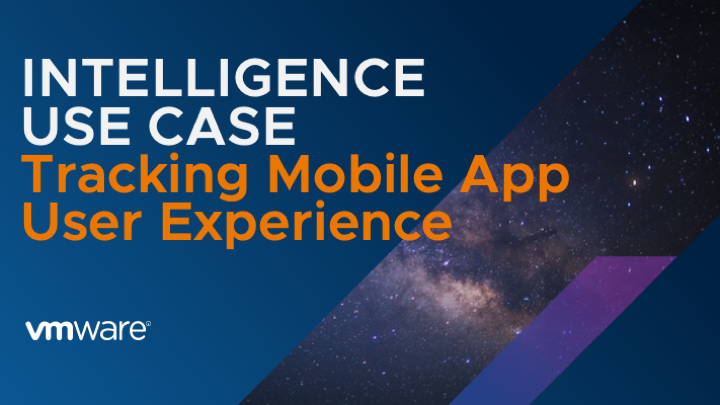
Welcome back to the blog series, Top 10 Mobile Device Use Cases for Workspace ONE Intelligence. Use cases 1 through 8 covered how Workspace ONE Intelligence improves your IT Operations and endpoint security. In the final 2 use cases, we will discuss Digital Employee Experience Management (DEEM).
It’s time for the penultimate use case, #9, Tracking user experience through mobile app analytics.
Digital Employee Experience (DEX)
Before we dive into the nitty-gritty part, I would like to discuss the importance of the Digital Employee Experience (DEX). Over the past couple of years, we have seen a notable change in the way we work. Workforces have become more flexible. Working from home (or anywhere) has become a default option for many organizations. People are now working much more on their mobile phones and tablets, not just corporate-issued laptops anymore. Proactively trying to understand user experience and sentiment becomes much more important than ever to ensure a productive and positive work environment for our employees.
That is why VMware has put a lot of focus on developing a DEEM solution for both desktop and mobile devices. I highly recommend you check out the video, for an introduction to VMware Digital Employee Experience Management.
Aside from this article, I would also recommend you check out these blog posts written by my amazing colleagues on DEX and how to get started with DEEM, Hub Services, and Workspace ONE Assist — the three main pillars of the DEX solutions:
- What is Digital Employee Experience (DEX)?
- A guide to VMware Digital Employee Experience (DEX) resources
- Monitor Windows App Adoption and Stability with Workspace ONE Intelligence Digital Employee Experience Management (DEEM)
- 5 Quick Wins for Workspace ONE Hub Services
- VMware Workspace ONE Assist Feature Walkthrough (video)
- Workspace ONE DEX Solution Overview (video)
- DEX Solution Architecture
Because this article focuses on mobile devices, I will discuss how we can proactively improve our end-user experience through Workspace ONE Intelligence, as a part of our Digital Employee Experience solution. However, the major benefits of VMware’s Digital Employee Experience solution can be realized in a significant way for macOS and Windows desktops as well.
Tracking User Experience through Mobile App Analytics
The reason I started this blog post with the importance of Digital Employee Experience (DEX) is to show you another key focus of End-User Computing. We, IT professionals, have been focusing so much of our energy on ensuring that our endpoints are secure and that resources are delivered properly in a timely manner. One thing we tend to overlook is “how” our users interact with the resources given to them. A key aspect to address this user experience question is understanding what users are doing and seeing on their iOS or Android devices. This is where Mobile App Analytics comes into play.
With Mobile App Analytics in Workspace ONE Intelligence, we can collect application data from mobile devices such as app usage, screen load time, user flows, network events, crashes, errors, and exceptions. With all this data, Mobile App Analytics can calculate a user experience score and track it over time. This allows administrators or app developers to gain an insight into how users are using the apps and their experience with these key metrics, allowing you to improve your app in the next releases.
To get started with using Mobile App Analytics for your in-house developed apps, you will need to integrate your apps with Workspace ONE Intelligence SDK. I know that it might sound scary, and perhaps you’re thinking that it will create a lot of work for you and your developers, but I promise you it will not! Workspace ONE Intelligence SDK is a remarkably simple solution to integrate. It is lightweight and will not bloat your app size. It also plays nice with other SDKs and integrates with just a few lines of code!

Figure: Getting the App ID from Workspace ONE Intelligence
Here is what it might look like in your code. For Android, after adding the SDK to your build.gradle file and additional user permission, you can initialize the SDK very easily with a line at the beginning of your onCreate() in your AndroidManifest.xml file.

Figure: Just two lines of code added to your MainActivity file (Android)
If you do not have an existing solution to track your end-user experience, user flow, or crashes, this would be an ideal solution for you. If you have a lot of in-house developed apps, it makes a lot of sense to centralize your app analytics under a single pane of glass. With Workspace ONE Intelligence, the app analytics data will provide you with actionable insights to improve your apps and experiences.

Figure: A built-in dashboard for a Workspace ONE intelligence SDK-enabled app
In this screenshot, you see the occurrences of success and failures over time and identify where issues are in the “Flows” section of the interface. This allows your developers to have a clear indication of where they need to focus their attention. There are other tabs as well where information around network insights, crashes, exceptions, and experience scores are displayed.
This is a 6-minute demo video showing how we can track user experience on a mobile application integrated with Workspace ONE Intelligence SDK.
Next
Stay tuned as we wrap things up in the final post of this 10-part series, Intelligence Use Case: Understanding Use Sentiment through Micro Surveys.
